Content Strategy
How to Make Your Content Marketing More Accessible: Best Practices for Written, Visual, and Audio Content
By Skyword Staff on June 5, 2020
The internet may put unlimited information right at our fingertips, but for those with auditory and/or visual impairments, accessing this wealth of knowledge can be challenging. Whether you're a content creator or content marketing leader, you can play a leading role in ensuring content on the web is more accessible to the widest audience possible.
Why Content Accessibility Matters
Accessible content is designed and developed so that anyone with a disability (auditory, cognitive, neurological, speech, and visual) can easily interact with it. From a business standpoint, accessible content is great for your brand.
Google awards better rankings to more accessible webpages, explains marketing guru Neil Patel, which means accessible content automatically has a better shot at reaching your target audience. And as your content reaches more users, it's also more poised to drive conversions. In the United States alone, brands could miss out on a $130 billion market by producing content that's inaccessible, according to data from a 2018 American Institutes for Research report.
Accessible content also makes for better user experiences because it's clearer, easier to understand, and better organized. How you format and code content can affect its accessibility, as can the language you use within it—more to come on that later.
Content needs to be accessible in order to work with screen readers. These apps, which can be used on computers and phones, read website content and convert the text they see to speech or braille for users. Screen readers can also scan documents, spreadsheets, and other sources of information.
Not only do screen readers make content more accessible, but they also allow users to customize their consumption experience. With a screen reader, users can easily:
- Rewind content.
- Adjust the volume and speed at which content is read.
- Navigate pages and skim content by pressing the tab key.
- Generate alphabetical lists of elements, such as all the links on a page.
Creating Accessible Content
Ideally, every piece of content you create and publish should be accessible to everyone. But where do you begin? Follow these best practices to begin making your written, visual, audio, and social content more accessible.
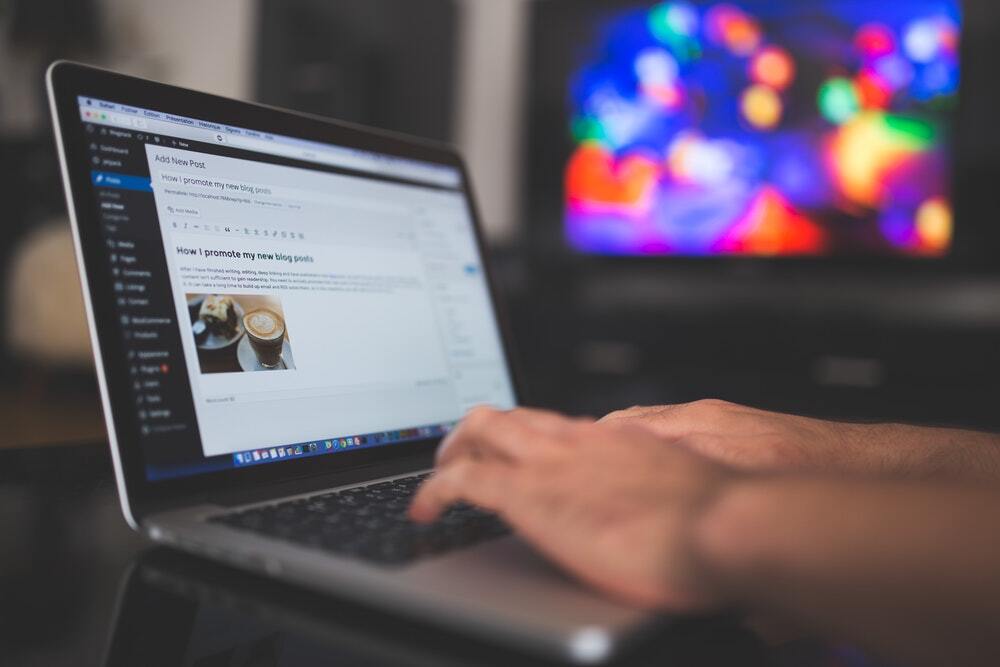
Featured image attribution: Pixabay on Pexels.
Written Content
If your written content is optimized for SEO, chances are it's already pretty accessible. However, it's worth taking another look at these areas before hitting publish:
-
Anchor text: Screen reader users often read anchor text out of context, as they can tab through links on pages or pull up a list of all its links. As such, your anchor text should be descriptive and unambiguous. Avoid using anchor text that says, "Read more," or, "Click here." Instead, say something like, "Learn more with this resource on dog agility training," placing your link on the phrase "resource on dog agility training." There's technically no word limit for anchor text, but it's generally best to keep it short so it's not too interruptive when read aloud by screen readers.
-
HTML header tags: Use these whenever possible to organize your content. Header tags, such as H2 and H3, serve as commands for a screen reader. They also make your content more discoverable on Google, according to Search Engine Journal. Assistive technologies won't identify bolded copy as header text. As such, you'll need to format phrases accordingly as header text so they're scannable by devices and so users can easily skim your content.
-
Subheads and titles: Clear headings make it easier for readers to process your content—and they're even more important for screen reader users. Those with visual impairments can't visually scan your pages, but they can load a list of headings and subheadings on a screen reader. They see these out of context though, so it's crucial for your headings to accurately represent the article sections they belong to.
-
Bulleted and numbered lists: Lists shouldn't be created manually, such as by simply inserting numbers or dashes before list items. Lists must be created using HTML (<li>) coding in order for them to be identified by adaptive technologies. Using proper coding can also help you land in Google's answer box, also known as position zero.
Additionally, don't identify content based on its page position. Phrases such as "as mentioned above" or "as seen below" can alienate users with vision impairments.
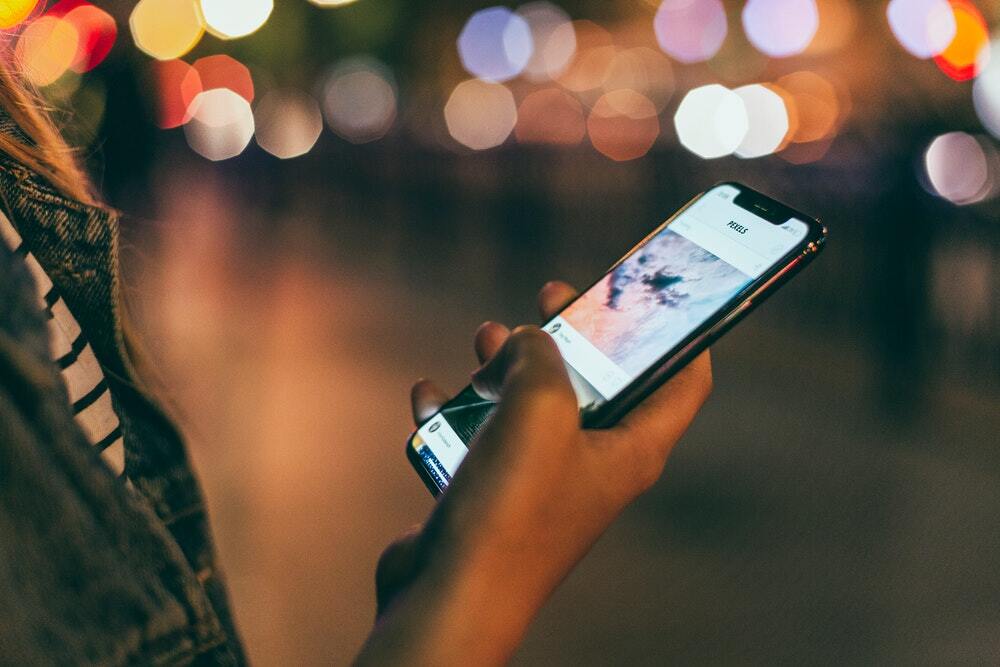
Photo attribution: Daria Shevtsova on Pexels.
Images and Infographics
The way you treat photos and infographics can also affect how accessible your content is. Are you using alt text and image descriptions? If not, you should be.
According to the Accessibility and Usability Group at the Pennsylvania State University, "If no alt text is provided, then a screen reader would only be able to say "IMAGE" or perhaps provide a file name." Use alt text to accurately describe images, not to keyword stuff. You can use keywords in alt text, but only if they make sense and are used organically.
Alt text descriptions should be vivid and valuable to someone who is visually impaired. If you're not sure where to start, consider this example:
- Bad alt text: "Best dog breeds for allergies." Why? It doesn't describe the image and is keyword stuffing.
- Good alt text: "Pug lying outside on a blanket with its tongue out and eyes closed." Why? It describes the image in a way that someone who can't see it will still understand what's going on.
Avoid using the phrases "image of" or "picture of" in alt text. Additionally, don't describe colors or patterns, as these adjectives can alienate users with visual impairments. Screen readers cut off alt text after 125 characters, so make sure you keep your copy short and intentional.
If your CMS has a field for alt text and one for image descriptions, you might be tempted to use the same text for both. Don't. Alt text should communicate the basic elements of an image, whereas an image description should provide further details. Image descriptions should also be longer than alt text. In general, you'll want to keep your image descriptions around 280 characters.
For infographics, using text within the image itself isn't enough to make this content accessible. According to the Universal Design Center at California State University, you'll also need to have a transcript for infographics, which can either be hidden behind the infographic image, displayed below it, or provided through a link.
You'll also want to use larger size fonts in your infographics, such as 14 point or greater, and avoid relying on colors to convey meaning. However, people who are colorblind benefit from images that use generous color contrast ratios. If you're using Adobe Illustrator, you can test whether your graphic is optimal for those who are colorblind by selecting View > Proof Set Up > Colorblindness.
Avoid exporting your infographics as images, as the content of photos can't be crawled by assistant devices or by Google. Instead, be sure to use HTML and CSS or PDF infographics.

Photo attribution: Andrea Piacquadio on Pexels.
Podcasts and Video Content
Always include transcripts with your podcasts and videos so they're more accessible to people with hearing impairments, reading disabilities, and whose native language is different than what's featured in the video. Transcripts provide a better user experience because they allow users to consume content via the method they prefer: reading or listening to it.
According to Designrr, your transcript should include both true speech and nonverbal sounds, such as music, laughter, and sound effects. However, they advise removing coughs and stutters—basically anything that isn't essential to the story. It's best to keep formatting, styling, and editing consistent across all of your transcripts. Whether they're being displayed on your site or shared on social, your podcasts and videos should always have a transcript accompanying them.
You also want to make sure you're using an accessible media player that can be used without a mouse and with screen readers. It should also have a speech interface. In comparing 20 different media players for accessibility, the Big Ten Academic Alliance's Committee on Institutional Cooperation Information Technology Accessibility Group found that Able Player, PayPal's Accessible HTML5 Video Player, and Video Js supported more accessibility features than the competition.
Ideally, your videos and podcasts should include captions and a transcript; but don't rely on automated captions, as they can be unreliable. Having captions makes your content even more accessible and can help you capture the attention of users who scroll their social feeds without wearing headphones. And, according to Digiday, this could represent a large chunk of your audience. In consulting leading digital publishers like Mic and PopSugar, Digiday found that up to 85 percent of video views are with sound off.
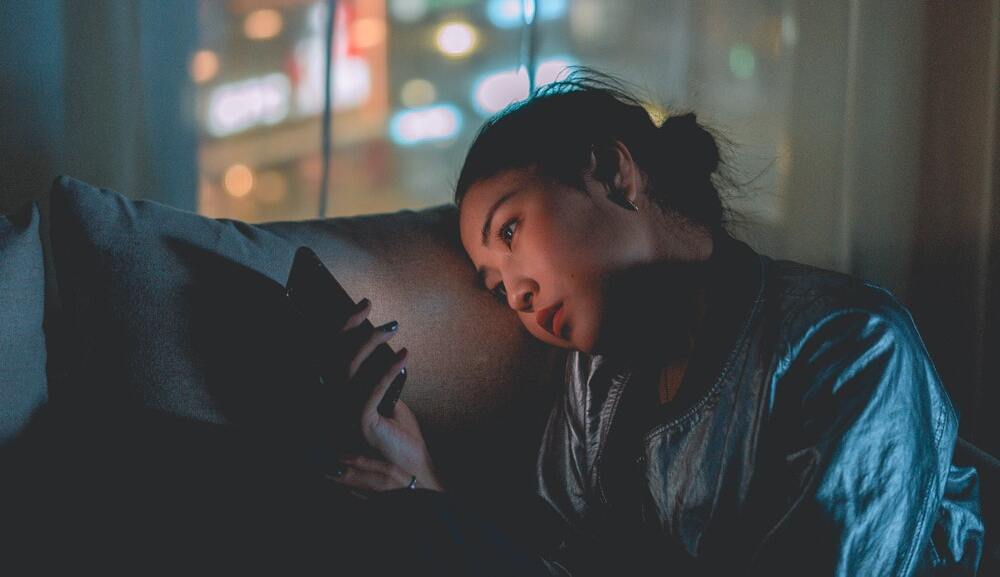
Photo attribution: mikoto.raw on Pexels.
Social Media Content
You'll also want to use image descriptions in your social media posts. Facebook and Instagram provide automated image descriptions, but it's always best to write your own. Follow the same best practices as you would when writing descriptions for images that accompany your written content, keeping the language focused on what's happening in the photo rather than saying how the photo makes you feel.
On Instagram, you can include image alt text in a new post or add it to preexisting posts by using the platform's advanced settings, according to Social Media Examiner. Underneath the "accessibility" header, you'll find the option to "write alt text." Facebook offers the same flexibility, allowing you to override the automated alt text before and after you post by simply going to the image's settings.
If you're going to use hashtags, be sure to write them in camelcase: #LikeThis. This formatting allows users to easily read and understand the hashtag; it also makes it easier for screen readers to figure out how to pronounce each word separately.
If you're using animated GIFs in your posts or content, make sure to use text to accompany them. However, it's worth avoiding them completely, as GIFs fall under the forms of media that may cause headaches and trigger epileptic seizures in some users, according to the Epilepsy Foundation.
Use emojis sparingly, and put spaces between each emoji when you're using them in a sequence. Screen readers describe them aloud—e.g., "clapping hands"—which can make for an awkward user experience. Also, don't create emoticons with text, such as ":)." These won't be read as emojis.
Make It a Priority to Provide Accessible Content
It's a fact: The content marketing landscape is getting more crowded by the day. By providing accessible content, you can help your brand stand out from the pack and provide better user experiences for every member of your audience. Put more simply: You work tirelessly on your content, so shouldn't the largest possible audience enjoy it? Make the effort to make your content marketing accessible, and Google will reward you by dishing it out to more users.
For more stories like this, subscribe to the Content Standard newsletter.
Featured photo attribution: Brooke Cagle on Unsplash.
